New security measure for all ERS OnLine accounts coming in 2025
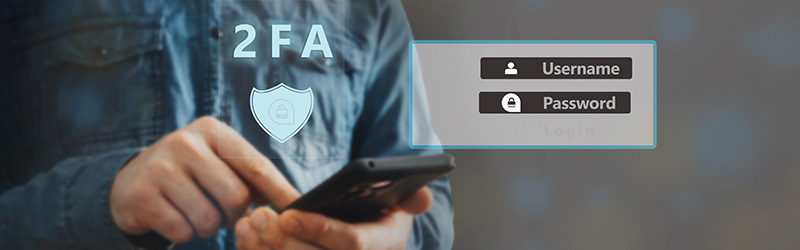
4-minute read
Several months ago, ERS introduced two-factor authentication (2FA) for retirees’ ERS OnLine accounts, as a way to provide an even more secure environment for your personal and financial information. Although we strongly encourage 2FA in ERS OnLine, it has been optional for retirees. However, beginning sometime in 2025, ERS will require it for everyone with an ERS OnLine account, including retirees. This means everyone will have to use 2FA to access their ERS OnLine account.
Two-factor or multi-factor authentication is a security method that requires users to provide additional verification to gain access to certain online information. ERS OnLine’s 2FA process significantly improves the security of the information in your account. It also improves security for all our members’ information, by helping to protect the entire ERS OnLine system from cyberattacks.
How does 2FA work?
In addition to a username and password to get into ERS OnLine, 2FA requires that you verify your identity by inputting a code sent to your email or mobile phone. You might already use 2FA or multi-factor authentication for other websites and apps, such as online banking or shopping. ERS OnLine’s 2FA process is similar to some of those authentication methods.
What do you need to do keep access to your account?
If you want to access your ERS OnLine account after 2FA is required, you will need to make sure you have an up-to-date email address and/or mobile phone number in your account. Please note that updating your email address or mobile number in ERS OnLine will update your contact information with ERS; it is not separate or temporary contact information just for 2FA.
How to verify, add or update your email address before 2FA is required:
- Click “My Account Login” located at the top right of the ERS webpage.
- On the next page, click “Proceed to login.”
- Type in your username and password.
- On your Member Home Page, click the “Email Address and Password” link under My Personal Information.
- If needed, add or change your email address.
- Click “Save.”

How to verify, add or update your mobile number before 2FA is required:
- Click “My Account Login” located at the top-right of the ERS webpage.
- On the next page, click “Proceed to login.”
- Type in your username and password.
- On your Member Home Page, click the “Phone Numbers” link from the homepage.
- If a cellular number is already listed, but incorrect:
- Replace the old number with the correct number.
- Click “Save.”
- If no cellular number is listed:
- Click “Add a Phone Number.”
- Choose “Cellular” from the drop-down in the new box under Phone Type.
- Enter your mobile number in the new box under Telephone.
- Click “Save.”

How do I log in to ERS OnLine with 2FA?
Once 2FA becomes mandatory (or earlier, if you set up 2FA before then), you’ll follow these steps to access your ERS OnLine account:
- Log in to ERS OnLine with your username and password.
- On the Verify your Identity page, request a code be sent to your email address or mobile phone.
- Check your chosen delivery option:
- email inbox for a message from “donotreply@ers.texas.gov” or
- phone’s SMS messaging app for a message from (855) 542-1424.
- In the box on the Verify your Identity page, enter the six-digit code you received.
- Click “Submit.” Note: You must complete Steps 3-5 within 10 minutes of requesting the code. The code will expire after 10 minutes, and you will have to repeat the step to get a new code.
- If you entered the code correctly, you will be taken to your Member Home Page.
Questions?
Please call us at (877) 275-4377 if:
- You have questions about 2FA or need help updating your contact information with ERS.
- You don’t have an ERS OnLine account, would like to set one up and have been retired 90 days or longer.
- If you’ve been retired less than 90 days, you can set up an ERS OnLine account yourself by clicking the “Register Now” button on the My Account Login page and following the prompts to create an account.
- You don’t have an up-to-date email address or mobile number on file with ERS and want to get into your ERS OnLine account after 2FA is required.